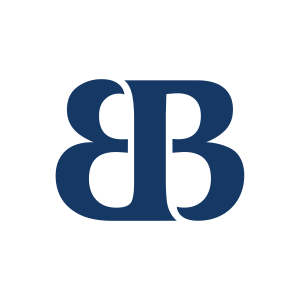After Hours Support
For Support After Hours and During Holidays
Monday - Friday from 5pm to 8pm
Saturday & Sunday from 9am to 5pm(225) 335-2888 - Andrew(225) 229-1853 - Lisa
How to Order a Course
Logging in to the site
- If you have a username and password, log in by clicking the link in the top right corner of any page on the site or by clicking here (link opens in a new tab or window). If you do not have an account and need to create one, click here.
- You will receive a confirmation email which contains a link. You must click this link and confirm to register yourself in any course. If you do not receive the email a few minutes after submitting your registration, check your spam folder.
- After creating and confirming your account, login with the username and password you created.
Finding, Enrolling, and Paying For Your Course
- Find the course you want to enroll in and click on the title of the course.
- On the Course Details page, click on 'Send payment via PayPal' under the description an PayPal logo.
- On the next screen, you will see PayPal's login page. If you do not have a PayPal account, you can click on 'Don’t have a PayPal account?' and pay with or without creating an account.
- Enter your payment information.
- Once you have completed the payment process click on 'Click here to enter your course.'
How to Navigate your Course
Accessing Your Course
- If you have a username and password, log in by clicking the link in the top right corner of any page on the site, or by clicking here (link opens in a new tab or window). If you do not have an account and need to create one, click here.
- Once you're logged in, you will see your course listed under 'My Courses' on the left-hand side of your screen.
- Click on the name of the course to begin. This will take you to the Topic Outline page or main page of the course. If you cannot see a page in the course, click on Page in the browser toolbar and make sure Compatibility View is NOT checked.
- In the top-right corner of every page, you will see your name with an avatar (or picture if you uploaded one). Click on this to display the user menu. From here, you can click on 'Grades' to see all of your quiz scores; 'Profile' to see and edit your profile; or 'Preferences' to do things like change your password.
Course Sections
- The first section includes the course orientation and objectives.
- The most efficient way to navigate your course is to maneuver through the Topic Outline located in the center of the screen. In each topic you will read lessons and complete quizzes and exams. As you complete each step, if the box to the right of the step is not automatically checked, we recommend you manually check the box. This makes it easier to know where you are in the course work.
Quizzes and Tests
- When taking a quiz, answer each question. You may click on 'Flag Question' if you want to come back to it. When you have answered all questions, click on 'Next' at the bottom of the screen. On the next page, you will see a list of question numbers. You can click on any number to see that question. If you skipped a question, it will show that the question was not answered. If you are satisfied with your responses click 'Submit All and Finish.'
- There will be several quizzes and a final exam. You must complete all quizzes and exams with a score of 80% or better.
- On the right side of the Topics page, you will see a box labeled 'Recent Activity.' When you click on 'Full report of recent activity' you will see a list of all quizzes and required activities for your course. Click on 'Show Recent Activity' to show which quizzes have been attempted. You can click on the score to see your score report.
Accessing and Printing Your Certificate
When you have completed all required quizzes and exams, you must then complete the 'Student Identity Affidavit' and the 'Distance Education Evaluation Form.' If you are taking a pre-licensing course, you must also complete the 'Student Contract Acceptance.' Once these are complete, click on 'Certificate of Completion' to get your certificate. This will notify us that you have completed the course and we will report your hours to the Commission. You should print your certificate and keep it for your records. If you cannot open the certificate, please call our office for assistance: (225) 293-6000.
Course Payment
Payment for courses is through PayPal using Visa, Mastercard, American Express, Discover, or your PayPal account.
PayPal allows for 'Guest Checkout' if you do not have a PayPal account.
Online Course Refunds
Refunds will be given within 48 hours of ordering if the course has not been opened.
License Renewal Information
If you do not renew your license by September 30th, you must pay a delinquent fee of $50. After November 15th, the delinquent fee is $200. If you do not renew by December 31st, will result in expiration of your license.
You must complete 12 hours of continuing education, 4 of which must be in the designated mandatory topic. If you renew your license and have not completed your continuing education by December 31st, you will be subject to a fine of $325.
If you are newly licensed, you must complete the 45 hour post-licensing course within 180 days of receiving your license. If you complete your post-licensing course in the same year that you were licensed, you must also do the 4 hour mandatory continuing education course. If you do not complete your 45 hour post-licensing course in the same year that your were licensed, then you must complete the full 12 hours of continuing education including the mandatory topic.
Last modified: Thursday, July 10, 2025, 12:52 PM